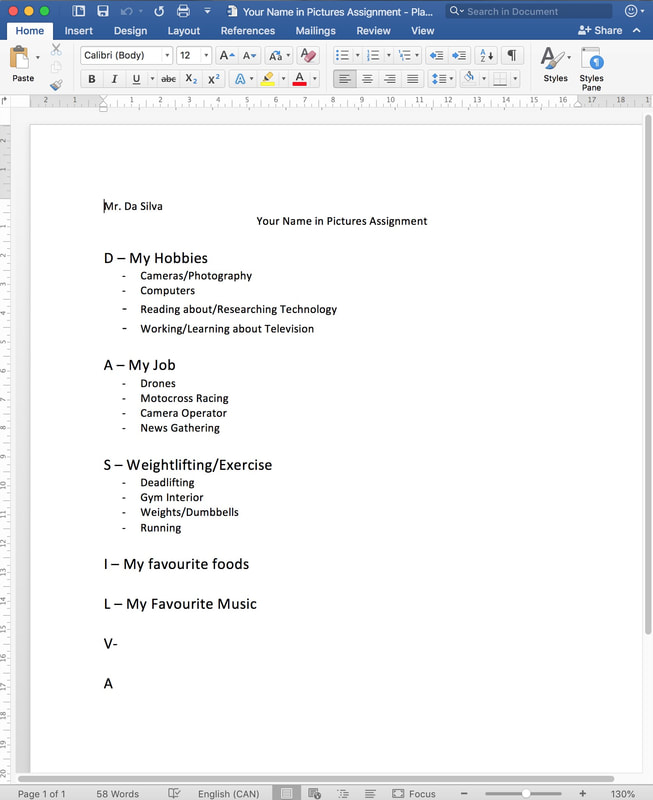Your Name in Pictures
This next assignment will give you the chance to be creative while expressing your interests and personal style! It will bring together many of the tools you have learned and used in this course.
Start researching your topics:
- Use the planner below as a template for the research portion of your assignment. You must complete a planning sheet within Microsoft Word which will have your name placed vertically.
- Along with your name, you must list the topic you are going to find photos for for that specific letter.
- Finally, include some ideas for photos you think you could use in your specific name letter.
- Hand this in for marks when you have completed it!
| your_name_in_pictures_assignment_-_planning_sheet.docx |
Follow these steps:
- Create a new folder inside your named folder in the Z: drive. Call this folder “My Name in Pictures”
- Create a new document in Photoshop with a size of 11 inches in height by 8.5 inches wide, with 72 dpi and a transparent background.
- Create a New Layer for your background – Must be a gradient!
- Create a New Layer and using the Text Tool, choose a thick font and type your name on your document and make sure you choose black or white accurately depending on your background. This is created on a layer different from your background layer.
- While holding shift, use the magic wand tool to select each letter of your name.
- Then click on your background layer.
- Hit delete.
- Then delete your text layer. This will leave you with your background that has the letters of your name ‘cut’ out of it.
You should end up with something that looks like this:
Now, using the internet, find at least THREE photos for each of the letters of your name and you are required to take ONE photo yourselves that also fit into that category to represent yourself. These photos will be layered behind your name layer to make it appear as if the photos are 'in' the letter of your name.
Each letter of your name should represent yourself in some way: your favourite foods, places you've travelled, music you listen to. There will be no doubles of images allowed so be creative with your choices!
Each letter of your name should represent yourself in some way: your favourite foods, places you've travelled, music you listen to. There will be no doubles of images allowed so be creative with your choices!
Your assignment will start to look like this....
Things to Consider...
- Remember to use proper composition such as the Rule of Thirds and others in your photos.
- Use layers to your advantage – you’re going to have a lot of moving parts in this image so structure and label your work so you don’t get confused.
- Be creative and try to use as many tools we have learned about in Photoshop effectively!